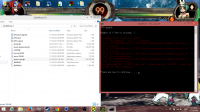SkullMod
A few forum members asked for a how-to, so here it is
Where can I get it?
The first release on this page
Which files can be modded?
PLEASE READ THE NOTE BELOW THIS LIST
Files that you might be interested in are marked green
Yes:
Note: Before you go all: "BUT, THE CHARACTERS ARE EDITABLE" (characters-art.gfs etc.)
It won't work.
Unpack .gfs files
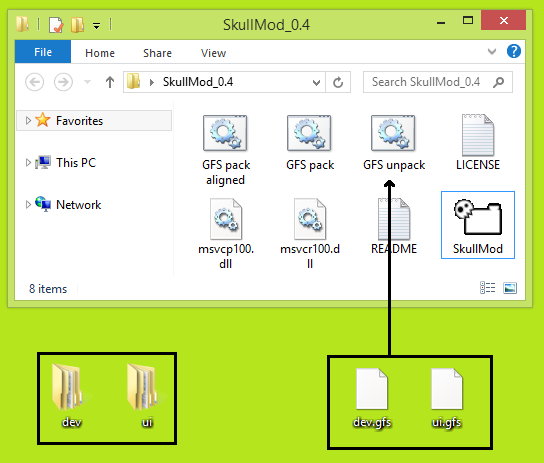
Drag and drop .gfs files on "GFS unpack"
The output will be in the same directory
Command line: SkullMod -do unpack -gfs -files C:/path/to/file.gfs C:/one/more/file.gfs
Pack .gfs files
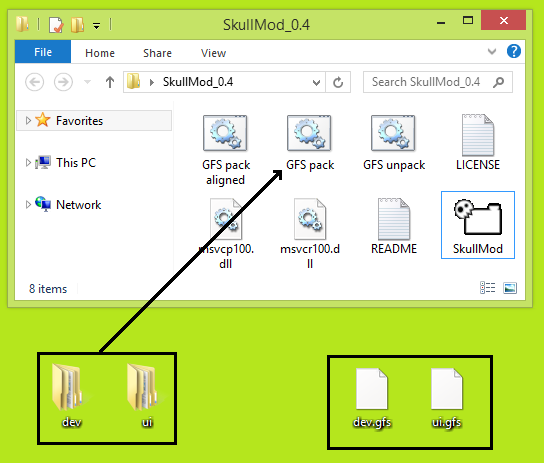
Drag and drop directories on "GFS pack"
The .gfs files will be in the same directory
Note: If you want to pack the directory "characters-art-pt" again
you have to use "GFS pack aligned" instead
Command line:
SkullMod -do pack -gfs -files C:/path/to/a/directory D:/or/more
SkullMod -do pack -gfs -gfs_pack_align -files C:/path/to/a/directory D:/or/more
Unpack .spr.msb files
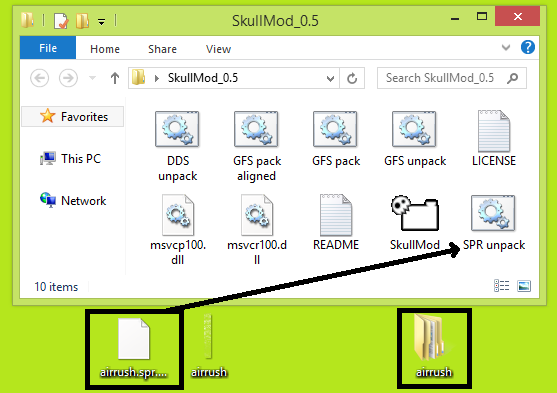
Make sure the .dds file with the same name as the .spr.msb file is in the same directory
Drag and drop .spr.msb files on "SPR unpack"
The output will be in the same directory
The .html files are a preview how the animation looks ingame
Command line:
SkullMod -do unpack -spr -files "C:/random/path with spaces/test.spr.msb"
Unpack character_select_NAME.spr.msb
Export the character select animations with an applied palette
Only on the command line for now
The palette has to be in the SAME directory as the .spr.msb
Command line:
SkullMod -do unpack -spr_charselect -spr_charselect_p beowulf_1p.dds -files C:/character_select_beowulf.spr.msb
Unpack .dds files
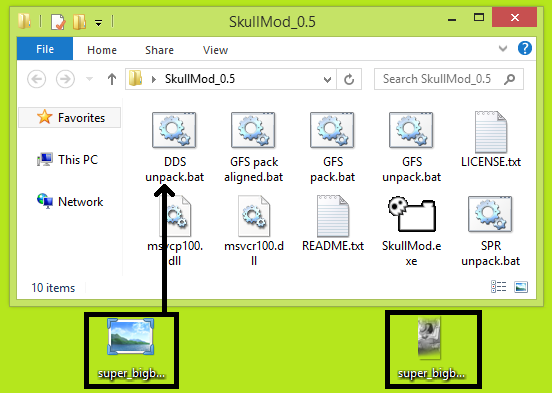
Drag and drop .dds files on "DDS unpack"
The output will be in the same directory
Command line:
SkullMod -do unpack -dds -files C:/path/to/image.dds
Unpack .pcx files
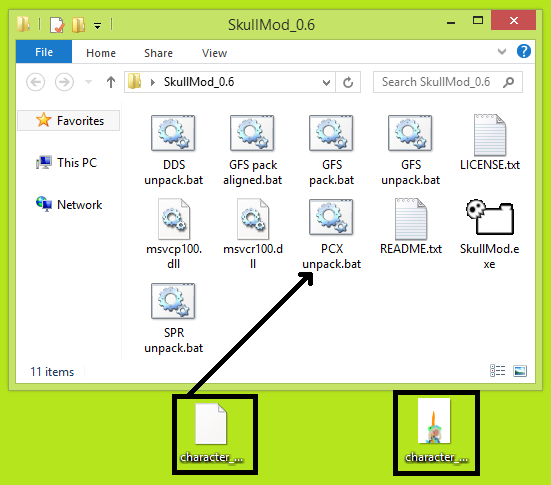
Drag and drop .pcx file on "PCX unpack"
The output will be in the same directory
Used for character portraits during a fight
Can be edited directly with Gimp and Photoshop
Command line:
SkullMod -do unpack -pcx -files C:/the/biggest_band.pcx
========================
Tutorials that have nothing to with SkullMod
Get sound effects
I won't vouch for this program since I didn't write it
Run it through antivirus software of your choice to be sure that it's clean
Install Dragon UnPACKer from here http://sourceforge.net/projects/dragonunpacker/files/latest/download
Make sure to select English on first start
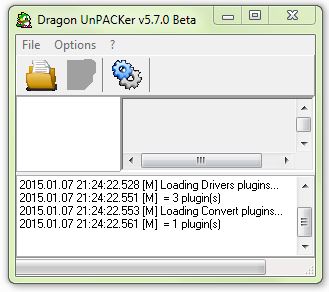
Dropdown Menu -> File -> HyperRipper
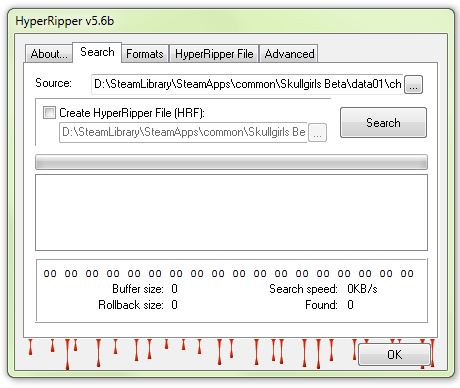
Press the button with "..." to the left of source, select "characters-win.gfs" in the "data01" directory of the game
Select "Formats" tab, select WAVE only (see picture below), go back to the "Search" tab
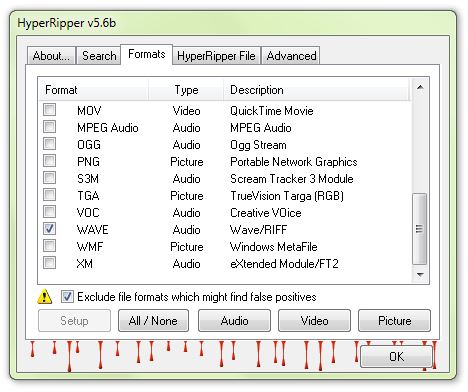
Press the search button (the one below "...", wait till it's finished)
After it's done press close on Hyperripper
Dragon unpacker looks like this now:
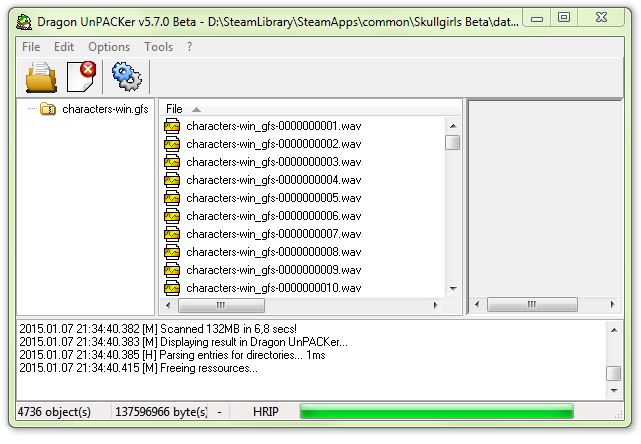
Select "characters-win_gfs-0000000001.wav" with a left click on it, press Ctrl+A
Now all entries should be selected
Rightclick on any of them: "Extract Files to..." -> "Without Convertion" [That probably should have been "conversion"...]
Select a directory, all wav files are dumped in that directory (~4300 files, this takes some time)
Close DragonUnpacker, open files with VLC/Foobar2000 or any other music player
A few forum members asked for a how-to, so here it is
Where can I get it?
The first release on this page
Which files can be modded?
PLEASE READ THE NOTE BELOW THIS LIST
Files that you might be interested in are marked green
Yes:
- characters-art.gfs
- characters-art-pt.gfs
- characters-win.gfs
- levels.gfs (level description)
- levels-textures.gfs (textures for 3D levels)
- levels-textures2d.gfs (background for 2D stages)
- music-win.gfs
- sprites.gfs
- ui-artgallery.gfs
- ui-storyart.gfs
- ui-win.gfs
- ved.gfs (an old version of dev.gfs, afaik not used by the game)
- characters-foits.gfs (contains palettes among other things)
- dev.gfs (contains shaders and other thingamagics)
- ui.gfs (Otter UI scenes and misc, if I remember correctly)
Note: Before you go all: "BUT, THE CHARACTERS ARE EDITABLE" (characters-art.gfs etc.)
It won't work.
Also, there's no need to move the art/art-pt files to the bottom of the list or hash verify them, ever - those are literally just the compressed art data stuck together. The information for how to interpret that data to get art back is in foits, so even if you messed with the art files you wouldn't be able to do anything except screw up what gets displayed because it's still going to be looking for the original data. I intentionally don't verify them because hashing a 300mb file is unnecesssary when hashing a 20mb file does the same thing.
Unpack .gfs files
Drag and drop .gfs files on "GFS unpack"
The output will be in the same directory
Command line: SkullMod -do unpack -gfs -files C:/path/to/file.gfs C:/one/more/file.gfs
Pack .gfs files
Drag and drop directories on "GFS pack"
The .gfs files will be in the same directory
Note: If you want to pack the directory "characters-art-pt" again
you have to use "GFS pack aligned" instead
Command line:
SkullMod -do pack -gfs -files C:/path/to/a/directory D:/or/more
SkullMod -do pack -gfs -gfs_pack_align -files C:/path/to/a/directory D:/or/more
Unpack .spr.msb files
Make sure the .dds file with the same name as the .spr.msb file is in the same directory
Drag and drop .spr.msb files on "SPR unpack"
The output will be in the same directory
The .html files are a preview how the animation looks ingame
Command line:
SkullMod -do unpack -spr -files "C:/random/path with spaces/test.spr.msb"
Unpack character_select_NAME.spr.msb
Export the character select animations with an applied palette
Only on the command line for now
The palette has to be in the SAME directory as the .spr.msb
Command line:
SkullMod -do unpack -spr_charselect -spr_charselect_p beowulf_1p.dds -files C:/character_select_beowulf.spr.msb
Unpack .dds files
Drag and drop .dds files on "DDS unpack"
The output will be in the same directory
Command line:
SkullMod -do unpack -dds -files C:/path/to/image.dds
Unpack .pcx files
Drag and drop .pcx file on "PCX unpack"
The output will be in the same directory
Used for character portraits during a fight
Can be edited directly with Gimp and Photoshop
Command line:
SkullMod -do unpack -pcx -files C:/the/biggest_band.pcx
========================
Tutorials that have nothing to with SkullMod
Get sound effects
I won't vouch for this program since I didn't write it
Run it through antivirus software of your choice to be sure that it's clean
Install Dragon UnPACKer from here http://sourceforge.net/projects/dragonunpacker/files/latest/download
Make sure to select English on first start
Dropdown Menu -> File -> HyperRipper
Press the button with "..." to the left of source, select "characters-win.gfs" in the "data01" directory of the game
Select "Formats" tab, select WAVE only (see picture below), go back to the "Search" tab
Press the search button (the one below "...", wait till it's finished)
After it's done press close on Hyperripper
Dragon unpacker looks like this now:
Select "characters-win_gfs-0000000001.wav" with a left click on it, press Ctrl+A
Now all entries should be selected
Rightclick on any of them: "Extract Files to..." -> "Without Convertion" [That probably should have been "conversion"...]
Select a directory, all wav files are dumped in that directory (~4300 files, this takes some time)
Close DragonUnpacker, open files with VLC/Foobar2000 or any other music player
Last edited: